Search File by Text, A Word or Phrase Win 7
Here are all the steps I think you need to follow to actually search:
1. Make sure that Windows 7 is actually going to search files with your extension, and it appears that using this list properly is important *whether or not you are looking in an indexed location*!!
- Hit the start button and type "search" in the search box.
- Select "Change How Windows Searches"
- Hit "Advanced"
- Select the "File Types" tab.
- Make sure the file extension for the files you want to search in is on the list.
- Select "Index Properties and File Contents" and press ok. (After selection this could be take few second so wait and do not perform anything)
- Actually perform your search on the folder in question. Depending on some other settings you may have to type "content: spam" to find "spam" *in* the files instead of files with the word "spam" in the name. Alternately, Go to "Folder Options" select "Search" tab and select "Always search file names and contents".




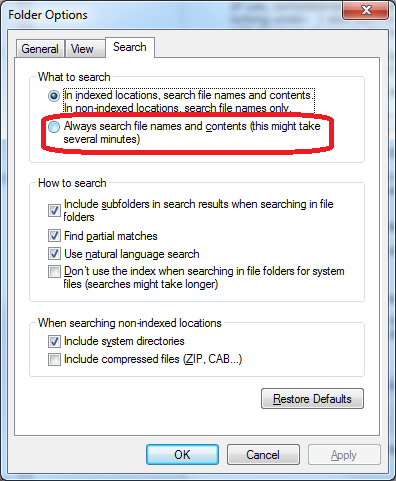
Post a Comment